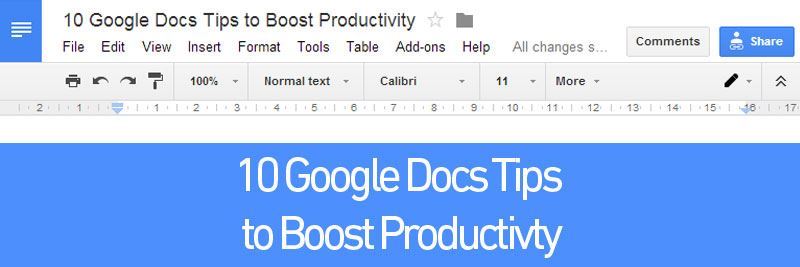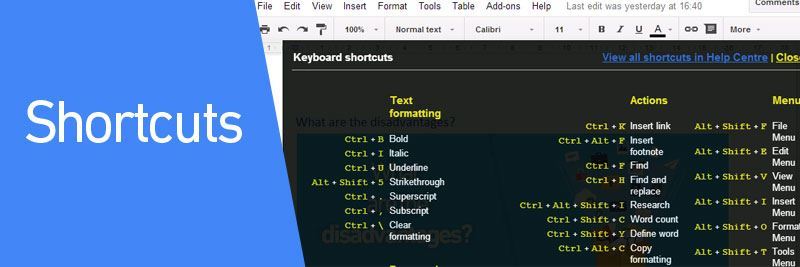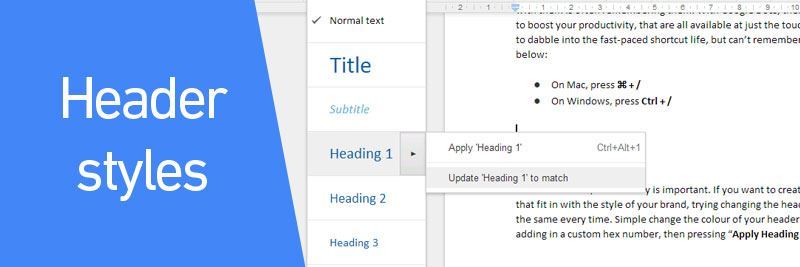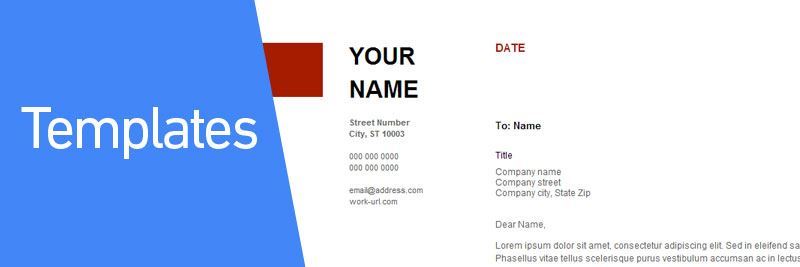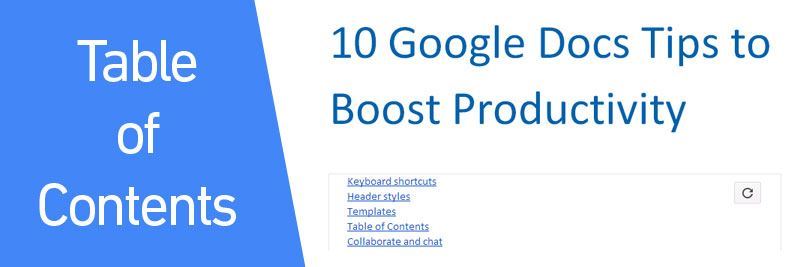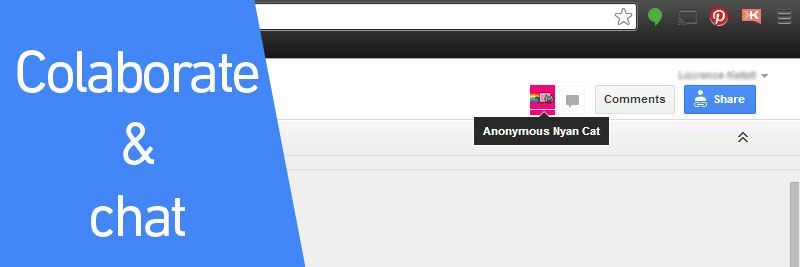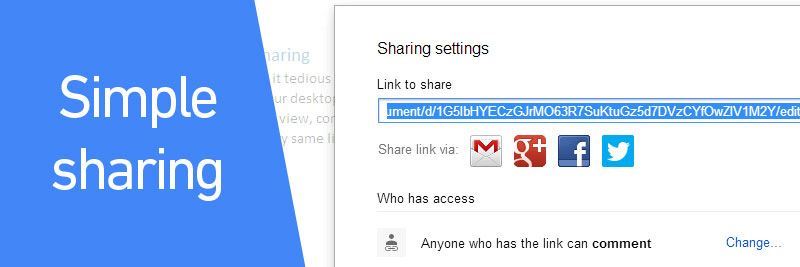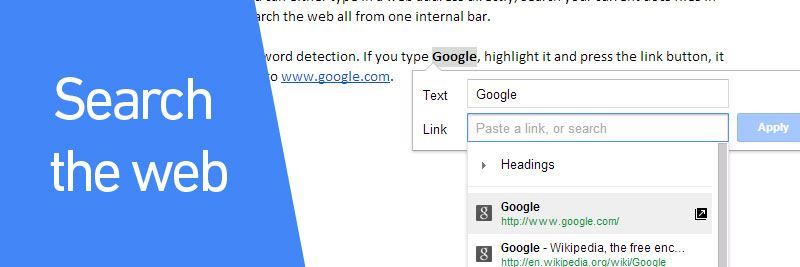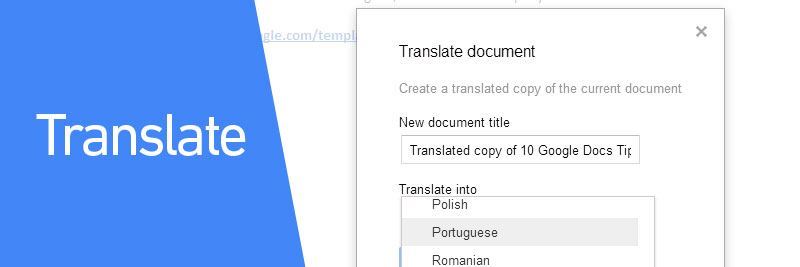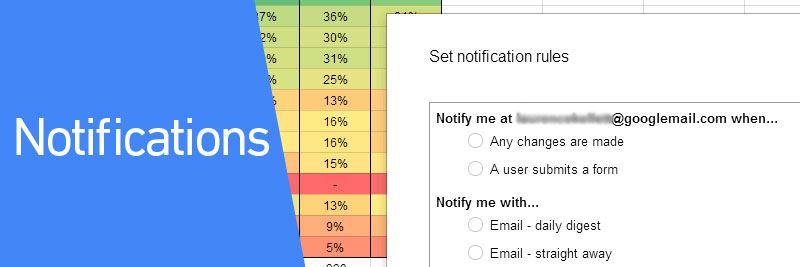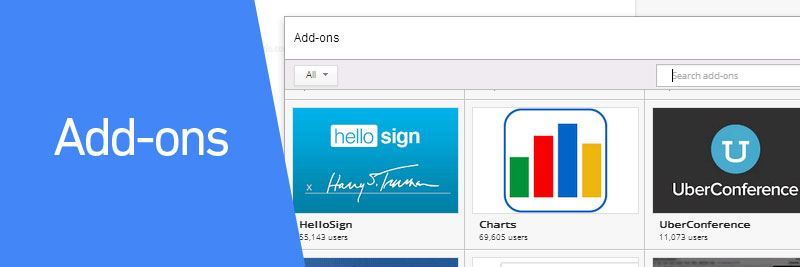The Google Drive/Docs combo can revolutionise the way a business works, if used well. Many offices are starting to switch to cloud based computing, and especially when it comes to word and spreadsheet processors, to simplify their work life, and you should be too.
Here are our top 10 tips to getting the most out of Google Drive/Docs:
Keyboard shortcuts
Shortcuts can greatly increase the speed at which you can work, in any application. The problem with them is often remembering them. With Google Docs, there are a huge number of shortcuts to boost your productivity, which are all available at just the touch of two buttons. If you ever want to dabble into the fast-paced shortcut life, but can’t remember them, try the combinations below:
On Mac, press ⌘ + /
On Windows, press Ctrl + /
Header styles
A lot of the time, brand livery is important. If you want to create professional looking documents that fit in with the style of your brand, trying changing the header styles so they’re consistently the same every time. Simple change the colour of your header by changing the text colour, and adding in a custom hex number, then pressing “Apply Heading * to match”
You can individually change the title, headings 1-6 and the subtitle colour!
Templates
Templates can be a real time saver. Whether you’re making a cover letter, recipe, budget planner or party invitation, there are a whole host of templates available to use, as well as being able to save your own and share them with colleagues, for identical company documents.
Head to https://drive.google.com/templates# to check them out
Table of Contents
For your average post, like this, a table of contents is very easy to quickly throw together, albeit a little time consuming. For a 10+ page document, it could get a little tedious. As long as you’re correctly using the tiered headings, the table of contents button will quickly sort your content, and provide click able links to the appropriate headings.
Simply go to Insert > Table of contents after you’ve finished writing.
Collaborate and chat
Working together has never been easier. You can work together on a document with your friends, whether they’re signed in or not, as long as they have permissions. For those that aren’t signed into their Google account, docs gets a little creative with its names. Ranging from Anonymous albatross all the way to Anonymous Nyan Cat. You can also chat with the people editing your document with you as well, so you don’t have to keep switching between email and document!
Simple sharing
Do you find it tedious emailing across attachments and ending up with countless version histories sitting on your desktop? That is eliminated with Google Docs. Simply share a link with someone and they can view, comment or edit your document with you. If someone is a little late to the party, the very same link you shared with still work even if there has been changes made to the document!
Go to Share (Top right) > Anyone with the link can (change to preferred option) > Share the link.
Search the web from docs
Opening a new tab and searching for content to link to from your post doesn’t take that much time, but any time saved is a more productive work day. From within Google Docs, whenever you try to add a link, you can either type in a web address directly, search your current docs files in Google Drive, or search the web all from one internal bar.
It also makes use of word detection. If you type Google, highlight it and press the link button, it will suggest you link to www.google.com. Try it for yourself!
Translate
To the majority of companies, being able to translate an entire document in the click of a button is nothing more than an impressive yet unused function, but for the few business who will find this useful, the simple and quick way Google does it will be a real time saver.
When in your desired document, just click Tools > Translate Document and select a language.
Get notifications
A clever trick within Google Sheets (Spreadsheet) is the option to turn on notifications. For managers, this could be very useful for tracking what your staff have been working on for the day. If you’ve asked someone to make an edit to a document – you needn’t sit there refreshing it, or waiting for them to let you know. Just hop in when Google tells you there has been a change.
Head to Sheets, then press Tools > Notification Rules… and select your options, including a daily digest email, and an as it happens email.
Make use of Add-ons
Add-ons are a new edition to Google docs, but one that could really revolutionise how you work. There a multitude of add-ons, from Harvard referencing to digital signatures.
These can be downloaded from the add-on store, and sit inside your Google docs. Go to Add-ons > Get Add-ons…
Whilst these tips won’t benefit or apply to every docs user, there are certainly a few to take away that will really make your work life that little bit easier. Feel free to share any productivity tips you’ve found in the comments below! We love to hear of new ways to save time and improve efficiency.
You might also like: