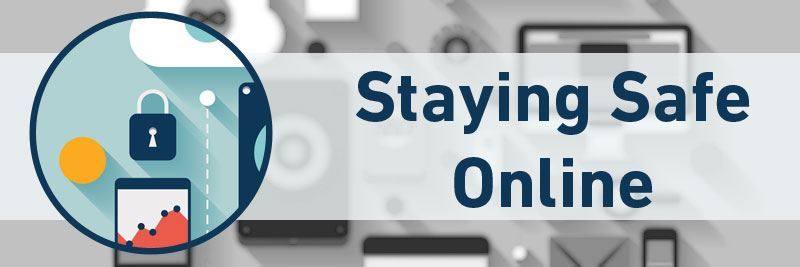The internet, and computers, plays a huge part of business – but you already know that.
What you might not know is how to keep yourself and your business safe and protected online… It’s very different to padlocking paper into a filing cabinet, albeit far more effective if you maintain a certain level of caution and common sense.
Password protected
Passwords are the modern day keys, but for the internet, in more ways than one. They keep you secure, you’ve got lots of them, and you really need to remember them.
The average person uses up to 10 passwords a day – that’s a lot to remember, which in some cases encourages people to keep it simple, keep it familiar and keep it personal – this is almost entirely the wrong approach.
Passwords should be a mixture of uppercase letters, lowercase letters, numbers and symbols and preferably over 8 characters long. Something like: Mx5$ggYrP0 would be virtually uncrackable if it has no reference to your personal or work life, and isn’t an obvious phrase.
You may be wondering how you possibly remember something so mixed, and non-personal… 50 times.
Google Chrome’s auto-save passwords works a treat for this if it is your browser of choice, and as long as your Google login is secure.
Some apps to help you remember your passwords:
v
Spam
Not only is spam annoying, it’s also highly dangerous.
The easy to spot emails about cheap knock off medicines and ‘saving 80% on your power bill’ won’t often catch your eye, but convincing emails that slip through spam filters can be dangerous territory, if you believe them.
Emails asking you to change your password, or click ominous links can very easily steal your details and put malware onto your computer/device.
Tips for spotting spam:
Spam emails don’t usually address you by your name – an email from eBay, Amazon, Paypal etc will address you by your username or full name – be wary of emails that begin ‘Dear customer’, or ‘Hi there’. Vagueness is a sign of spam on certain emails.
Companies will always direct you to their website to change your passwords – never reply to an email with your details
Try not to click links from emails you’re not too sure about. Try typing the link into your hotbar instead (Still, be careful with this) and see if a legitimate page comes up. Spammers will use redirects from trusted URL’s to gain your trust
If an email doesn’t provide any other contact details other than a click through link or a ‘reply-with-your-details’ set up, be cautious unless trusted.
If you’re really unsure, give the company or person who emailed you a ring – If a company denies all knowledge of such an email, delete it.
Anti virus protection
For the added protection and comfort it offers, investing in some good anti-virus protection should keep your computer free from malware and viruses, which can be very dangerous, if you have sensitive files on your computer, or if you log into any site.
Some anti-virus programmes you should try:
Avast Antivirus
Norton Security
AVG
Bitdefender antivirus plus
McAfee
Network protection
It’s all well and good being secure on your computer or phone, but what about your wireless connection?
Using wireless internet means that you’re sending your data (password logins, file downloads etc) to a wifi access point, to then go through the internet to a server. The security of this process of being online is only as secure as the weakest segment in this chain.
Thankfully, the weakest segment is something that you can control, the wireless link. Using WPA or WEP protection along with a password to protect your wifi helps to ensure you’re safe online.
This video explains it better:
2 Step logins
If there’s one thing that you almost always have on you, and treasure with your life, it’s your phone. Why not use that to your secure advantage?
A lot of sites are now activating 2-step logins, which require a second security measure, instead of just the one password. Once you have correctly filled in your password, it will send you a unique 1 time use code to your phone, which you have to enter. This extra security step can add a huge addition to your online security, especially for important accounts like email and banking.
Here are some sites that you might want to get your two step on for:
Google/Googlemail
Facebook
Dropbox
Yahoo! Mail
WordPress, for you bloggers out there
Lock your devices
Perhaps the most simple of security measures, much like locking your front door, is to just lock your computer or your phone. Whilst there are the dangers of getting malware on your computer, having your passwords hacked or your wifi illegitimately accessed, it’s far easier for your online protection to be compromised by simply accessing your computer or phone without a password lock.
Simply add a passcode lock to your phone or computer, and you can rest easy.
Stay on top of your updates
Whenever new software updates are available, updates them as soon as you can. Often updates include security improvements, and old versions of software is vulnerable to malware and security breaches.
When a prompt pops up, or a software update on your phone is available, take the time to read what the update will do and update it.
Be consistent
Staying safe online is about being consistent with your security measures, and ensuring you’re always safe, and always taking measures to keep your online security up-to-date.
Be wise online, especially when you suspect something may be a scam, contained in emails, links, pop-ups or ads around the web.
Back